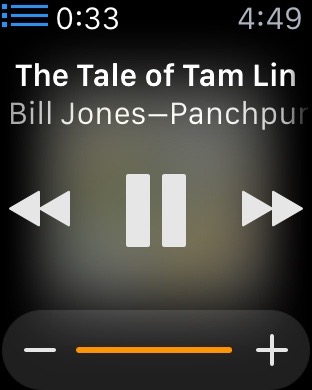“This isn’t a vision quest or zen retreat. It’s a goddamn piece of hardware.”
So said a friend of mine as he expressed his frustration with using his new Apple Watch. And he was right. It is just a piece of hardware.
The problem is there are lots of different kinds of hardware, with all sorts of differing capabilities and ways to use them. You need to know what kind of hardware an Apple Watch is before you can use it comfortably…or, for that matter, decide if you care to use it at all.
More than anything else, an Apple Watch is an iPhone peripheral, designed to give you quick access to some (not all, just some) of the information, and some of the capabilities, that your iPhone provides. An Apple Watch does this by acting like a wristwatch.
And that leads us to its interaction model.
The wristwatch interaction model has never been about interacting deeply. It has been about giving you bits of information, quickly, while you’re doing something else. With a traditional watch, you look at it, see what time it is, then get right back to what you were doing. If you get sucked into fiddling with it, trying to get things done with it, you are doing it wrong. The only times you do much more with a watch than check the time (or maybe, for owners of advanced wristwatches, start and stop a timer) is when you are winding it or setting it.
That’s the basic interaction model on which the Apple Watch builds. You may spend some time from time to time setting it and winding it (that is, configuring its various options and charging it), but, beyond that, for the most part you just use it to quickly check the time (or weather, or current stock prices, or your schedule, or your location, or your pulse, and so on) while you’re doing something else.
Yes, an Apple Watch does have communication capabilities (texting, phoning) that require more lengthy interactions, but the Apple Watch’s form factor and interaction model really only permit the use of these capabilities, they don’t encourage their use. To use these more interactive capabilities comfortably, it’s best if you use them for short interactions only — not for deep heart-to-heart conversations with your beloved or for dictating your last will and testament. Think quick call, a short missive. Hit and run interactions.
If you attempt anything more complex than that with an Apple Watch, you will end up frustrated. And you needn’t because, remember? — an Apple Watch is a peripheral for your iPhone. Pull that device out of your pocket and use it.