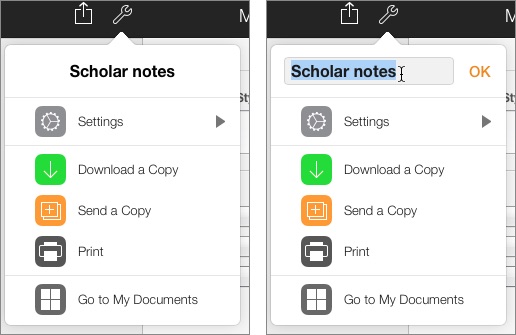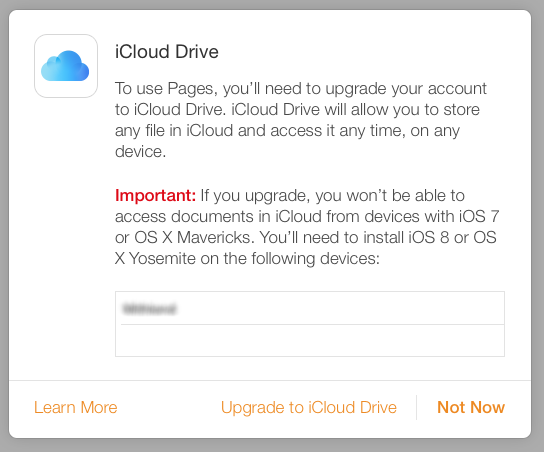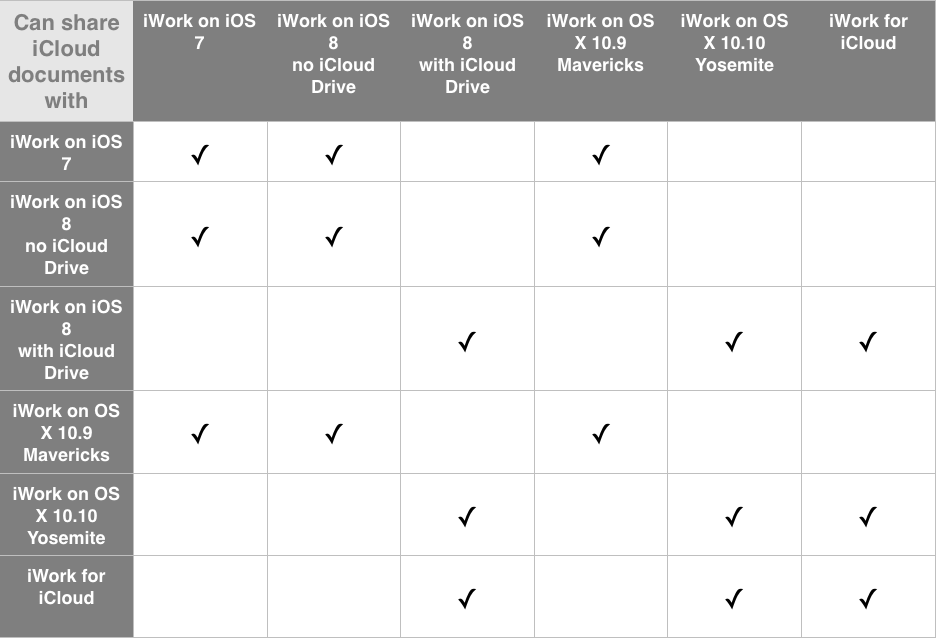It took me years to write, won’t you take a look?
Actually, it both has and hasn’t taken years to write. The idea for the book, Fuzzy Bytes, first occurred to me in the 1980s, when I was working at UCLA, helping faculty and students use a new-fangled thing called “word processing.” One service faculty frequently requested from me was to convert their word processing documents from one format to another.
It was a crazy time: personal computers were rapidly evolving, standards were fluid, disk formats and data formats were myriad, and almost nothing was compatible with anything else. I remember looking one day at an 8-inch disk from an NBI word processor (a standalone piece of office equipment that was briefly popular at the end of the 1970s; “NBI,” by the way, stood for “Nothing But Initials”—really!) and thinking, “We have, and can still read, manuscripts that are over a thousand years old, but five years from now no one will have the slightest clue about how to read any of the documents stored on this disk.”
I imagined the plight of a literary scholar living half a dozen decades from now suddenly discovering the rough drafts of a major literary figure’s works, all stored on disks that were only compatible with devices that had passed from the scene half a century earlier. How would this scholar proceed? Could this scholar proceed?
I made a stab at writing the story of such a scholar years ago, and got 40 or so pages into it when I abandoned the tale.
However, this year I found myself with some free time that coincided with the yearly creative demolition derby known as “National Novel Writing Month” (NaNoWriMo, for short). During NaNoWriMo, aspiring writers and other self-destructive individuals attempt to compose at least 50,000 words of a novel. I dug my old Fuzzy Bytes manuscript from the file cabinet (it’s on paper; the digital draft is, not surprisingly, inaccessible 😉) and figured I would try to finish it.
Instead, I read a few pages and tossed it aside: it was terrible. But the underlying idea still intrigued me, so I decided to start from scratch and just start writing. Which I did on November 1, 2015.
By the end of the month, I had reached the 50,000 word goal with several hundred words to spare. Unfortunately, the story was far from complete. Since then, I have continued to work on the book (though not as feverishly as I had during NaNoWriMo).
As of today, January 2, 2016, the story still isn’t complete: it will take another three chapters to wrap the tale up, as far as I can tell (no, I don’t know for sure: the story has a mind of its own). But I do have enough written, and in reasonably good shape (I think), to start showing it to other people.
And so, as a New Year’s present for (or curse upon) the world, I have begun to post chapters of the book. I’m starting today with the first two chapters, and I plan to post an additional chapter every week or so. I hope that by the time I post Chapter Sixteen (the last one written to date), I will have finished the few remaining chapters.
The race is on!